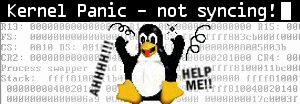VMware vCenter HA (VCHA) Recovery
Recovering a vCenter Server Appliance (VCSA) after executing the vcha-destroy command involves addressing a failed vCenter High Availability (VCHA) cluster and restoring vCenter functionality. The vcha-destroy command removes the VCHA configuration, typically when the Active, Passive, and Witness nodes cannot communicate, rendering the VCHA cluster non-functional. Below is a step-by-step guide based on VMware’s documentation and best practices for recovering after running vcha-destroy. I’ll also address potential issues and considerations.
Steps to Recover After Running vcha-destroy
- Understand the Context of vcha-destroy:
- The vcha-destroy command (or destroy-vcha in vSphere 6.5 and earlier) removes the VCHA configuration, making the Active node a standalone vCenter Server Appliance. It’s typically used when connectivity issues between the Active, Passive, and Witness nodes cannot be resolved, or when the VCHA cluster becomes unhealthy (e.g., nodes are isolated or orphaned).
- If a warning prevents the command from executing, use the -f flag: vcha-destroy -f (or destroy-vcha -f for vSphere 6.5).
- Pre-Recovery Steps:
- Power Off Passive and Witness Nodes: Before or after running vcha-destroy, power off and delete the Passive and Witness node virtual machines (VMs) to avoid conflicts. This can be done via the vSphere Client or ESXi host interface.
- Log in to the Active Node: Access the Active node via SSH or the Virtual Machine Console (Direct Console User Interface, DCUI). Log in as the root user and enable the Bash shell by entering shell at the appliancesh prompt.
- Run the vcha-destroy Command: bashCopy
vcha-destroy -fThis removes the VCHA configuration, leaving the Active node as a standalone vCenter.
- Post-vcha-destroy Actions:
- Reboot the Active Node: After running vcha-destroy, reboot the Active node to ensure the configuration changes take effect: bashCopy
rebootThis step is critical to restore vCenter services. - Verify Network Connectivity: Check the network status to confirm the Active node is online: bashCopy
ifconfig -aEnsure the eth0 interface has the correct IP address and that the vCenter Server is accessible. - Check vCenter Accessibility: Attempt to access the vSphere Client (web UI) using the vCenter’s IP address or FQDN. If the UI is inaccessible, proceed to troubleshoot potential issues (see below).
- Reboot the Active Node: After running vcha-destroy, reboot the Active node to ensure the configuration changes take effect: bashCopy
- Troubleshooting Common Issues:
- vCenter Web UI Not Accessible: If the vSphere Client is unavailable after vcha-destroy, it may indicate issues with the vCenter services or Single Sign-On (SSO) configuration. For example, one user reported that after running vcha-destroy -f, the vCenter became pingable but the web UI was inaccessible, and the VAMI (vCenter Appliance Management Interface) reported an SSO validation issue.
- Solution: Log in to the VAMI (port 5480) using the root account, not administrator@vsphere.local. Validate the SSO credentials. If the issue persists, check the status of vCenter services: bashCopy
systemctl status vpxdRestart the vCenter Server service if needed: bashCopysystemctl restart vpxdIf SSO issues persist, consider restoring from a VCSA backup (see step 5).
- Solution: Log in to the VAMI (port 5480) using the root account, not administrator@vsphere.local. Validate the SSO credentials. If the issue persists, check the status of vCenter services: bashCopy
- Network Interface Issues: If the network interface (eth0) is not detected, as reported in some cases, verify the network configuration in the VAMI or DCUI. Run ifconfig or systemctl status network.service to diagnose.
- Orphaned Nodes: If Passive or Witness nodes appear as “orphaned” in the inventory, ensure they are powered off and deleted before or after running vcha-destroy.
- Service Failures: If services like vpxd or vcha are stopped, stop and restart them: bashCopy
systemctl stop vpxd vcha systemctl start vpxd
- vCenter Web UI Not Accessible: If the vSphere Client is unavailable after vcha-destroy, it may indicate issues with the vCenter services or Single Sign-On (SSO) configuration. For example, one user reported that after running vcha-destroy -f, the vCenter became pingable but the web UI was inaccessible, and the VAMI (vCenter Appliance Management Interface) reported an SSO validation issue.
- Restoring from a Backup (if Necessary):
- If the Active node is corrupted or the web UI remains inaccessible, restore the VCSA from a recent backup. VMware recommends using the built-in file-based backup feature in the VAMI, which captures all necessary data and configurations.
- Steps to Restore:
- Deploy a fresh VCSA instance with the same version as the backup.
- Access the VAMI of the new VCSA (port 5480) and use the “Restore” option to upload the backup file.
- Follow the prompts to restore the vCenter configuration and inventory.
- Note: Restoring does not affect VM states (e.g., powered-on VMs, vMotioned VMs, or VSS port groups) unless the backup is significantly outdated. However, hardware locks or vDS configurations added after the backup may be lost.
- Considerations:
- Reconfiguring VCHA (Optional):
- Once the Active node is stable and operational, you can reconfigure VCHA to restore high availability. Use the vSphere Client:
- Note: Passive and Witness nodes from the previous VCHA configuration cannot be reused; new VMs must be deployed.
- If VCHA was deployed using the Basic workflow, the redeployment process is automated. For Advanced deployments, manual cloning and configuration are required.
- Additional Considerations:
- Backup Before Changes: Always back up the VCSA before running vcha-destroy or performing maintenance. Use the VAMI’s file-based backup feature.
- Maintenance Mode: If you plan to shut down or reboot VCHA nodes, place the cluster in maintenance mode first to prevent failover issues.
- Version-Specific Notes: The command syntax changed from destroy-vcha (vSphere 6.5) to vcha-destroy (vSphere 6.7 and later). Ensure you use the correct command for your version.
- Upgrading VCHA: For vCenter versions prior to 8.0 Update 3, you must destroy the VCHA configuration before upgrading. Starting with 8.0 Update 3, the Reduced Disruption Upgrade (RDU) method allows patching without destroying VCHA for Basic deployments.
- Network Requirements: Ensure the management and HA networks are on different subnets, and verify that network latency is below 10ms.
Potential Risks and Best Practices
- Risks:
- Running vcha-destroy without powering off Passive and Witness nodes can cause network conflicts (e.g., duplicate IPs).
- Restoring from an outdated backup may result in loss of recent configurations (e.g., new port groups or vMotioned VMs).
- VCHA is not a disaster recovery solution; it protects against host/hardware failures but not site-wide outages. Consider additional DR strategies like replication or SRM.
- Best Practices:
- Regularly test VCHA failover to ensure cluster health.
- Use three separate ESXi hosts for Active, Passive, and Witness nodes to avoid a single point of failure.
- Monitor VCHA status via the vSphere Client’s vCenter HA tab to detect issues early.
- Document network configurations (e.g., IP addresses, subnets) before redeploying VCHA.
When to Contact VMware Support
If the vCenter remains inaccessible after vcha-destroy, or if you encounter persistent SSO or service issues, contact VMware Support. Provide logs from /var/log/vmware/ and details of the VCHA configuration (e.g., version, deployment type).